You probably don’t know how long you spend on your phone every single day. We often use our phones for different things, like checking social media and watching videos. However, all of these activities can slow down the device over time. One way to ensure your phone's smooth operation is by clearing the cache. What cache is, how it works, and how to get rid of it completely are all covered in this post. We will also address some FAQs to help you keep your phone working well. Happy reading!
Cache: What Is It And How Does It Work?
A cache is where a phone stores data that is often used. When you visit websites or use apps, your phone saves some information in the cache so you can find it later, such as images, scripts, or other multimedia content. Caching can make things work faster and load faster but also use up storage space.
They slow down your phone and sometimes freeze and crash, as well as run out of memory. Clearing your cache helps keep your smartphone working properly without delays or interruptions.

How to clear cache on iPhone or Android
Clearing the cache can improve your phone's performance. Whether you use an iPhone or an Android phone, there are different ways to clear the cache. Below are step-by-step instructions for both.
Clearing Cache on an iPhone:
- Open Settings: Click the "Settings" application on your iPhone.
- Scroll to Safari: Slide down and find "Safari" among the apps listed.
- Precise History and Website Data: Select “Clear History and Website Data.” A confirmation prompt will appear.
- Confirm Action: Now click on “Clear History and Data.” This will remove all browsing history, cookies, and cache from Safari.
For individual app cache:
- Open Settings: Navigate to "Settings."
- Select General: Find “General,” then tap “iPhone Storage.”
- Choose the App: Scroll through the list and select the application you want to clear its cache.
- Delete and Reinstall: Hit "Offload App," which frees up space used by the app but keeps its documents and data. You may need to delete it and install it again to completely clear off this cache.
Clearing Cache on an Android Phone:
- Open Settings: Choose the "Settings" application from your Android device.
- Go to Storage: Scroll downwards until you see storage, then tap it.
- Choose Cached Data: Tap on “Cached Data,” and a confirmation prompt will arise.
- Confirm Action: Press the ‘OK’ button in order to clear all app caches.
For individual app cache:
- Open Settings: Navigate to "settings."
- Select Apps: Tapping either "Apps" or "Application Manager."
- Choose the App: Picking out the app you would like its cache cleared.
- Clear Cache: The remaining option is to select "Storage" and click "Clear Cache."
Frequently Asked Questions
Clear cache on iPhone or Android?
If you delete the information on your phone, it will work better. Over time, this cached data tends to take up a lot of space on your smartphone and slow it down.
Clearing the cache on your phone is a good maintenance activity. Firstly, it increases the free storage space. These files are temporary and store app and website data, so they load more quickly, but they take up too much space as time passes. Over time, cached files from apps and websites can consume vast amounts of storage space. If you delete them, you'll have more room for other important data or applications.
Clearing the cache will also boost the phone’s performance. Too many cache files can slow your device down or stop working altogether. This is because your phone will handle and process extra information that it doesn’t need, thus putting pressure on its resources. When you delete small files, your computer will work faster and use less memory.
Lastly, clearing the cache can help resolve app-related issues. Sometimes, application programs may crash because they have corrupted or outdated caches. When you clear the cache or data, you get rid of the corrupted information, which allows the application to start again. This can often fix bugs, improve functionality, and improve the user experience.
How Can I Reset the Cache for Specific Apps on my iPhone?
To clear phone cache iPhone for Specific Apps, go to Settings, General, and then "iPhone Storage." Then, choose the app for which you want to reset the cache and delete it before installing it again.
Clearing the cache in specific iPhone apps is a step-by-step process that is not hard to do. Here is how you do it:
- Open Settings: On your iPhone, tap the settings application.
- Select General: Scroll down and tap “General.”
- Go to iPhone Storage: To see all apps installed on your device with their respective storage occupied, click “iPhone Storage.”
- Choose the App: Scroll through until you find the app for which you would like to have its cache cleared. This will give you more information about how much space it uses, including how many documents and data it holds.
- Offload the App: You can delete any app that takes up space by clicking "Offload App" without losing its documentation or other information. This will remove the application from your gadget but allow you to re-install it later without losing vital information.
- Delete and Reinstall: When you delete an app, it removes any data saved before, like pictures for menus, even though some people think these files are junk. You should reinstall the program if you don't want to use it again.
This method lets users clear app-specific caches while keeping their personal information intact, improving their performance.
How Do I Clear the Cache for Specific Apps on Android?
On Android devices, navigate to Settings, then go to Apps or Application Manager. Then select the App you wish to clear cache for and click on "Storage" followed by “Clear Cache.” This will eliminate all the temporary files kept by this app.
Removing cache for specific apps on Android is not complex at all. Below are step-by-step instructions:
- Open Settings: Tap the settings app on your Android device.
- Select Apps: Scroll down and tap “Apps” or “Application Manager,” depending on your device.
- Choose the App: All applications installed on your device will be shown here. Click on one you want its cache cleared.
- Tap Storage: Once you’ve selected an application, clicking storage will show additional details about how much data it is using, including documents and data size.
- Clear Cache: Remove all temporary files the application stores by tapping “Clear Cache.” The application’s data or settings will not be affected during this process.
Following these steps, you can clear the cache for specific apps and make them work better without changing your personal data or app settings.
Cleaning your phone's memory regularly is important to keep it working well. If you know what cache is and how it works, then it becomes easy for you to make the right decisions that will keep your gadget running smoothly. Clearing a cache on an iPhone or Android device is easy and will make it faster and more efficient. This will prevent delays in working with programs because there isn't enough space or time to do other tasks. Technology can also help solve this problem.
Don't wait for your phone to slow down. Clear the cache regularly and enjoy a faster phone.










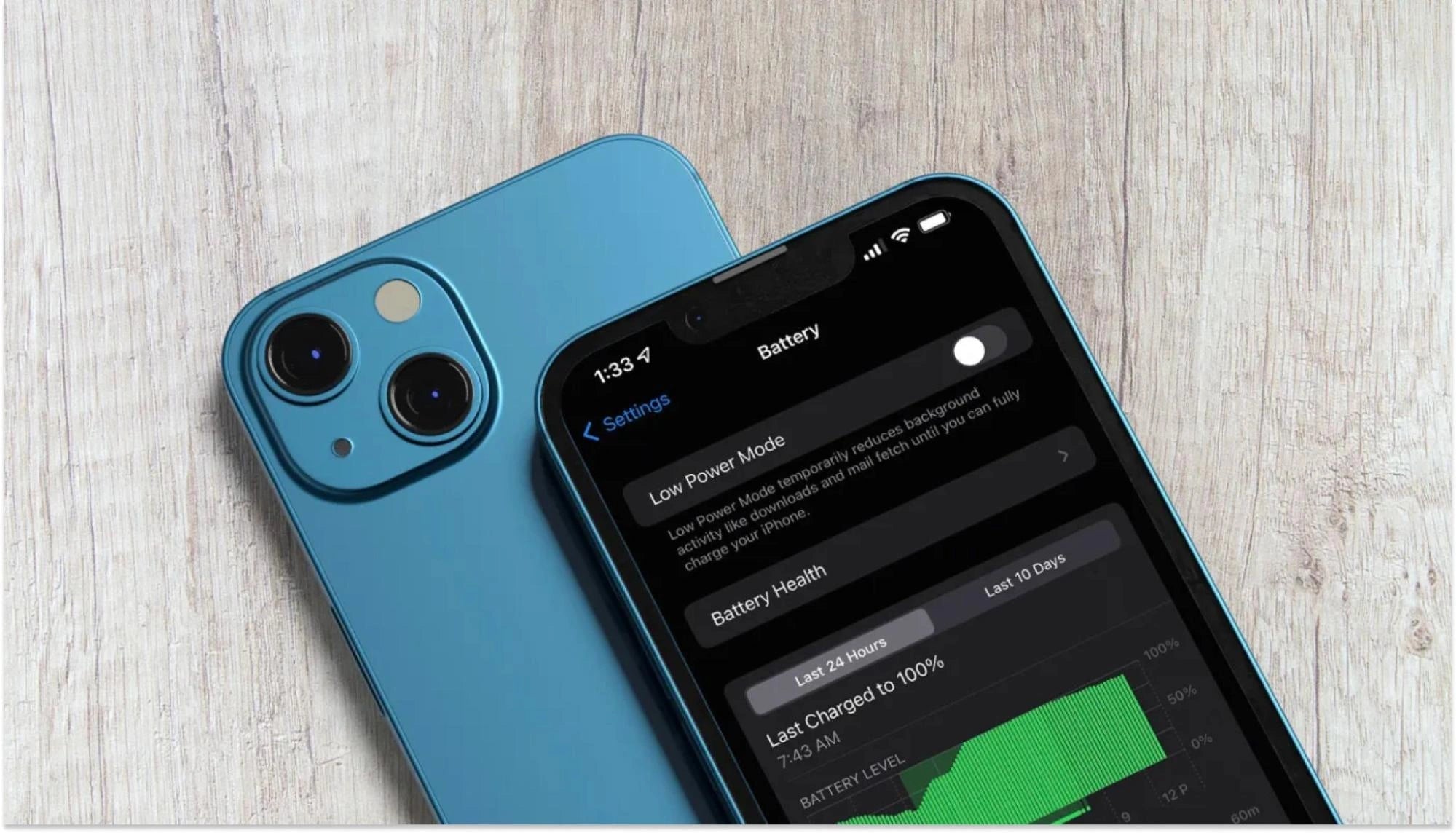
Leave a comment
This site is protected by hCaptcha and the hCaptcha Privacy Policy and Terms of Service apply.